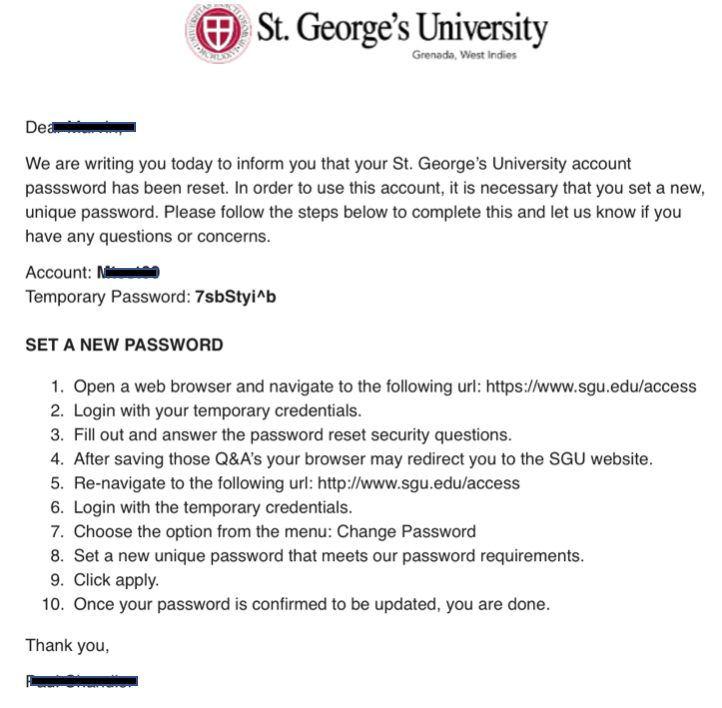How to Read an Encrypted E-mail from a non-SGU E-mail Account
You will receive an email from informationtechnology@sgu.edu advising you that you have been sent a protected (encrypted) message. Note: This should come into your Inbox but check your Spam/Junk folder if you do not see this e-mail. Click on the Read Secure Message button.
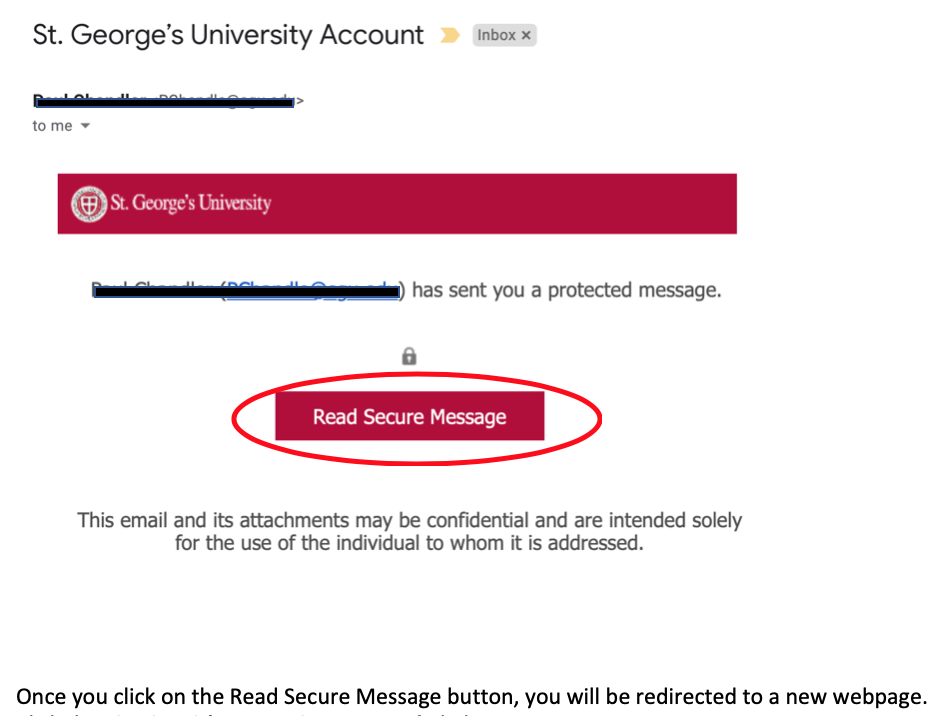
Once you click on the Read Secure Message button, you will be redirected to a new webpage. Click the Sign in with a One-time passcode link
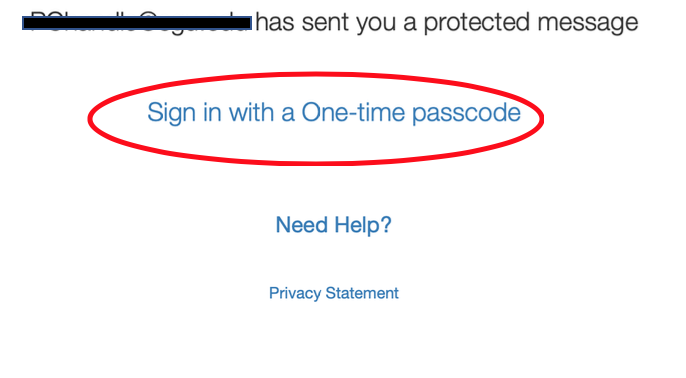
Check your e-mail inbox for an e-mail from Microsoft Office 365 which will contain a one-time passcode. Note: This should come into your Inbox but check your Spam/Junk folder if you do not see the new e-mail. Copy and paste that code into the field on the page shown below. Click the Continue link.
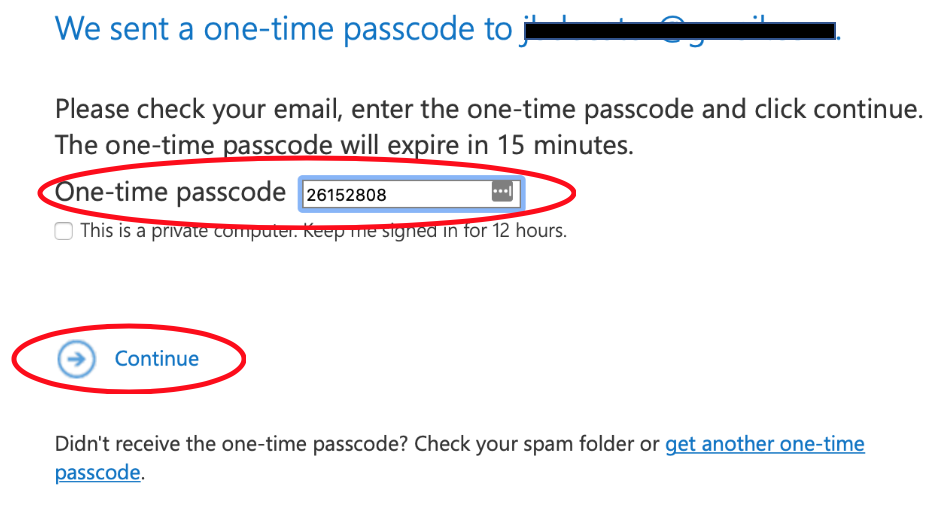
You can then view the encrypted e-mail that contains your University credentials and instructions on how to set a new, unique password as well as choose and answer challenge questions that can assist you with password recovery.